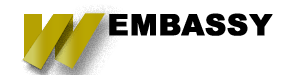Many websites are using forms for lead generation and are usually the primary source of cold leads for many solopreneur websites. Despite your business model, you can always find a great new use for some kind of funnel, revenue pipeline, or lead magnet form. Mautic's form system is the primary mechanic it uses to capture lead information and often times starts the campaign process for the marketing engine.

Taking this model to heart, we can get the sense of the main factor for what our website's revenue success is and at least to some extent it is all about numbers. Fill the funnel with as many leads as you can at the top, with as much traffic and visitors as possible and this can lead to an increase of the chance that more of them will convert. There are other factors that mautic would allow us to leverage and increase the percentages a bit, but this is the basics for any marketing strategy.
For the solo entrepeneur this means you will need to create a efficient system for packing that pipeline and one that doesnt take too many resources or too much time to implement. This is where gated website forms, or lead magnet forms come into play. They are well researched methods to get leads and have proven quite successful in the past. We will leverage Mautic to build our first Lead magnet form below.
Creating a new form in Mautic
If you have Mautic installed, you are pretty much ready to go. If you are needing help getting started with installing mautic, check out my installing mautic guide. Select the Components item from the left side menu, and you should see Forms as one of the options. Click it, and then click the Create new form button once you are on the Mautic Form Dashboard. You will then be asked if you want to create the form for a Campaign or a Stand alone form. For this tutorial I am going to select the Stand alone form as I want to leverage my Newsletter list and fill it with new leads to send weekly updates to.

Configuring the details, fields, and actions
Once you have selected which type of form you are looking to create you will then be presented with a lot of options to configure it with. There are three tabs to work in. Details, Actions, and Fields as well as some additional settings you can configure on the right hand sidebar menu. Those are mostly self explanitory. Here is a example of how I use each:

Details
For this example, I will be creating just a simple newsletter subscription form. There is no need to redirect the user to another location, but for some instances you could use this to track Goals in google analytics or other retargeting tools. So for now we will just display a simple message.
Fields
The next part of the form is the Fields tab, this allows you to add fields that you need to capture to the form. These are intern connected to a contacts information page. You can also add more custom fields and contact values, but I will cover that in another article later. As we are only using this to get the email for the newsletter we can leave it as it is default configured.
Actions
The final tab is the Actions tab, there are a quite a few things you can do once a user submits the form. You could send yourself an alert email, send the user a welcome email, download a resource, or more. This makes mautics forms extremely flexible when it comes to setting up a campaign and sales funnel. You can also add things like points/tags/segments onto a contact to help in any campaign you may be running.

Finally Embed Your form on a website
The final step will be to embed the form into a website, or you can use Mautic's built in landing page builder to embed the form there. Either direction works well. For now, I just am looking for the code. Once you save your form, you will see there is a colored block on the right, It will give you two options. One for Manual and automatic. For the most part you would want to use the Automatic method, and copy and past the javascript code. If for some reason you need an Iframe that option is available too.

Conclusion
Now that you have your new improved forms setup for capturing leads, I am interested to hear what you are using Mautic for and how it has helped your websites marketing efforts. As always, if you have a comment/question you can share it with the Wembassy community on our facebook page here.