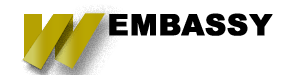Google Analytics, Facebook Pixel, and Mautic are all powerful tools for analyzing and tracking traffic and your visitor's behavior while they are on your website. However, did you know you can take things a step further and track behavior they are taking when they may not be directly on your site? In this post, I will be walking you through the basic process of setting up Google Analytics sales goals and funnels to help you gather the best insights from your online business data.
First Steps, Installing Ecommerce Tracking Scripts
You will want to first get the scripts from the various typical locations, Google Analytics, Facebook Developer, your Mautic Installation, and have a Bit.ly account. Once you have the scripts installed on your site you will want to turn on Ecommerce tracking in your Google Analytics account. This will give you access to Ecommerce Reports which will provide several additional features including:
- - Segmenting and analyzing your data to allow viewing traffic sources, keywords, marketing campaigns, and products generating the most revenue. This can help you pinpoint what you should be allocating your resources towards.
- - Insights into your transactions, such as how much revenue you are earning per transaction and how many products customers are purchasing per transaction.
- - Gauge sales cycle period by uncovering how much time and how many sessions it takes customers to make a purchase decision. This will help you see whether you have a stable sales cycle or if your cycle changes based on the season.
There is a common misunderstanding that this is the only step you have to take to start gathering your website's data. However, to really obtain a full understanding of your data you will also want to make sure that you are using best practices when it comes to defining your goals and sales funnels.
Creating Strong Goals
You should use goals in Google Analytics to track the most crucial aspects of your website traffic for your business, this is different for each website. Some will want to track how often visitors complete designated actions or visit specific pages. Goals can be created and configured at the view level and then applied to specific pages to help you determine which pages, features, and layouts of your site are encouraging the most conversions.
Whenever a user completes an action specified as a goal, Google analytics documents the action as a conversion. Specify the type of actions you need to record as a goal by utilizing the 4 goal types provided by Google Analytics:
- - Destinations, this is triggered when a user reaches a specific URL like a thank you page or confirmation after a purchase.
- - Visit Duration, this is triggered when a visitor spends a specific amount of time on your site. You can also set it if you want visitors to spend a set amount of time on your page.
- - # pages / # visits is triggered when a visitor visits a specific number of pages on your site. This could apply to something like your support section to see how many times users visit looking for help
- - Events are triggered when a visitor completes a specific action like playing a video, clicking an advertisement, downloading a resource, or even sharing something on social media.
How to Create a Goal in Google Analytics:
- - Login to google analytics
- - Go to the Admin section by clicking the admin link on the top right, then navigate to the account you want to add goals for.
- - Under the view column, find and select "goals"
- - Then click "+ New Goal"
- - Choose to configure the goal with some of the options below:
- - - Template: Designed to help you set a common business goal, this can be helpful for those who are new to goals
- - - Smart Goals: is only really applicable if you are using Google Adwords
- - - Custom, using custom you can set the name of your goal and select your own goal type as detailed above.
- - Name your goal and then configure the details.
You can create up to 20 goals per view, if you need a more in-depth overview on setting up goals then you can find the Google Manual here.
Getting Clarity with Funnels
After planning out your goals, it is best to use Google Analytic's Funnel feature. The behavior of your visitors can be organized into individual steps until they make a purchase. For example, you could use your funnel to visualize your users' progress from first coming to your site until they purchase a product or schedule a call. Using Funnels will help you visualize this process, and offers conversion data between each step along the way. This can help you determine:
- - Layouts of your website is designed to encourage a visitor to convert
- - Aeras of your site causing users to drop out of your funnel/process
- - What technical or knowledge issues users are being hindered by and preventing them from purchasing.
How to create a new Funnel for Google Analytics:
- - When saving a goal, turn on the Funnel option.
- - Enter your name for the pages and the corresponding URLs along with the predicted path. A common path a user could take would look something like: Landing page > Product Page > Cart > Checkout > Shipping > Payment > Thank You.
- - Decide if you need this path to be required or not. Required means that people can only get to the final destination page by starting at the first step. If a user enters the funnel through a different page, this data is excluded from the funnel reports. If you still need to monitor a specific customer path then set it to yes. If you are not sure it is okay to leave this off for now.
You can create up to 10 stages for your funnels. Once you have set up all of the stages you can then find this information under your reports in "Funnels Visualization."
With setting up your Ecommerce settings in Google Analytics you should start seeing more information that can be useful in growing your sales. Sometimes for beginners, Google Analytics Goals & Funnels can confusing. Once you get used to it the conversion information you get when using the appropriate goals for your business can be invaluable. In follow up blogs we will be doing something similar with creating custom Facebook Audiences using the Facebook pixel, and setting up marketing automation with the help of Mautic.